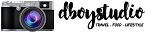GALAXY TAB S7 & S7+ USERS CAN ENJOY MORE STREAMLINED GALAXY ECOSYSTEM EXPERIENCES WITH ONE UI 3 UPDATE
Samsung’s latest tablet devices, Galaxy Tab S7 and Tab S7+, are packed with a versatile range of productivity and connectivity features to help users connect and get more done on their own terms.

With the latest One UI 3 software update, announced at the recent Galaxy Unpacked 2021 event, Galaxy Tab S7 and S7+ users can do even more with their tablets and enhance their connected experiences with the newly-launched Galaxy S21 series and Galaxy Buds Pro.
Share More Seamlessly Across Your Devices:
You can now move across devices more seamlessly than ever before –between your Galaxy Tab S7 or S7+ and Galaxy S21 – as you can easily copy text or images on your smartphone and instantly paste the content onto your Tab S7 or S7+ – and vice versa.

You can also enjoy uninterrupted continuation of your Samsung Internet browsing and faster auto-sync of Samsung Notes across connected devices. This helps when you are browsing on your Galaxy S21, you want to continue what you are doing on a bigger display. After browsing a webpage on your Galaxy S21 device, click the ‘Recents’ button on your Galaxy Tab S7 or S7+. With a simple tap of the Samsung Internet icon on the menu's bottom right, your most recently accessed page will load.

Get More Done with a Second Screen:
Sometimes when working or creating remotely, two screens are better than one. In order to easily extend your screen space, you can harness the Second screen feature to connect your Galaxy Tab S7 or S7+ with your laptop through a range of different modes. Extend mode lets you connect to your Windows PC and work across two different apps on each screen, while Duplicated mode lets you share the apps or documents you have open on your tablet directly to your laptop screen and instantly save any changes straight to your laptop.


Enjoy Your Streamlined Galaxy Ecosystem:
In order to provide a more convenient keyboard experience across devices, you can now take advantage of the Wireless Keyboard Sharing feature, which allows you to connect your Book Cover Keyboard to your smartphone as well as your tablet device and effortlessly switch between the two. You can also harness the Keyboard’s touchpad to control and manage your smartphone with the cursor as you would your tablet.


With the latest One UI 3 software update, announced at the recent Galaxy Unpacked 2021 event, Galaxy Tab S7 and S7+ users can do even more with their tablets and enhance their connected experiences with the newly-launched Galaxy S21 series and Galaxy Buds Pro.
Share More Seamlessly Across Your Devices:
You can now move across devices more seamlessly than ever before –between your Galaxy Tab S7 or S7+ and Galaxy S21 – as you can easily copy text or images on your smartphone and instantly paste the content onto your Tab S7 or S7+ – and vice versa.

You can also enjoy uninterrupted continuation of your Samsung Internet browsing and faster auto-sync of Samsung Notes across connected devices. This helps when you are browsing on your Galaxy S21, you want to continue what you are doing on a bigger display. After browsing a webpage on your Galaxy S21 device, click the ‘Recents’ button on your Galaxy Tab S7 or S7+. With a simple tap of the Samsung Internet icon on the menu's bottom right, your most recently accessed page will load.

Get More Done with a Second Screen:
Sometimes when working or creating remotely, two screens are better than one. In order to easily extend your screen space, you can harness the Second screen feature to connect your Galaxy Tab S7 or S7+ with your laptop through a range of different modes. Extend mode lets you connect to your Windows PC and work across two different apps on each screen, while Duplicated mode lets you share the apps or documents you have open on your tablet directly to your laptop screen and instantly save any changes straight to your laptop.


Enjoy Your Streamlined Galaxy Ecosystem:
In order to provide a more convenient keyboard experience across devices, you can now take advantage of the Wireless Keyboard Sharing feature, which allows you to connect your Book Cover Keyboard to your smartphone as well as your tablet device and effortlessly switch between the two. You can also harness the Keyboard’s touchpad to control and manage your smartphone with the cursor as you would your tablet.

Earphone users will know the inconvenience of having to manually disconnect and reconnect their earphones when switching devices. This is where the Auto Switch functionality comes in, which allows you to enjoy media on your Galaxy Buds Pro across devices much quicker by automatically switching connections. For example, if you get a call while you’re watching YouTube on your Tab S7 or S7+, your Galaxy Buds Pro will automatically switch to your smartphone. You can answer the call by tapping the Buds once or pressing the “Call” button on your smartphone.
To find out more about the Auto Switch function, please watch this Samsung YouTube Video
For more information about Galaxy Tab S7 series, visit:
Galaxy Tab S7+: https://www.samsung.com/my/tablets/galaxy-tab-s/galaxy-tab-s7-plus-12-4-inch-mystic-bronze-256gb-wi-fi-sm-t970nznzxme/
Galaxy Tab S7: https://www.samsung.com/my/tablets/galaxy-tab-s/galaxy-tab-s7-11-inch-mystic-black-128gb-wi-fi-sm-t870nzkyxme
/
To find out more about the Auto Switch function, please watch this Samsung YouTube Video
For more information about Galaxy Tab S7 series, visit:
Galaxy Tab S7+: https://www.samsung.com/my/tablets/galaxy-tab-s/galaxy-tab-s7-plus-12-4-inch-mystic-bronze-256gb-wi-fi-sm-t970nznzxme/
Galaxy Tab S7: https://www.samsung.com/my/tablets/galaxy-tab-s/galaxy-tab-s7-11-inch-mystic-black-128gb-wi-fi-sm-t870nzkyxme
/